CSS3 Links
CSS3 Links
With CSS, we can apply different styles to links. This tutorial will teach you everything you need to know about CSS3 links.
Styling CSS3 Links
We can apply different CSS properties to links such as color, font-family, text-indentation, text-decoration, and background.
Example
<!DOCTYPE html>
<html>
<head>
<title>
CSS3 Links
</title>
<style>
a {
color: cornflowerblue;
}
</style>
</head>
<body>
<h1>Applying colors to links</h1>
<p><b><a href="https://www.vishacademy.com" target="_blank">Welcome to our web development course</a></b></p>
</body>
</html>
The output of this code will be
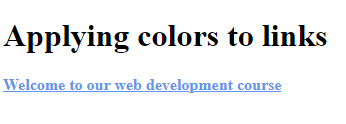
Furthermore, links can be styled depending on their current status.
The four main links status are:
- a: link – a normal unvisited link
- a: visited – a link that the user has visited
- a: active – represents a link at the moment when the user clicks it.
- a: hover – represents a link when the user mouses over.
Example
<!DOCTYPE html>
<html>
<head>
<style>
a:link {
color: blue;
}
a:visited {
color: cornsilk;
}
a:hover {
color: crimson;
}
a:active {
color: cyan;
}
</style>
</head>
<body>
<h1>Styling a links depending on their state</h1>
<p><b><a href="https://www.vishacademy.com">Welcome to our free online learning academy</a></b></p>
</body>
</html>
The output of this code will be
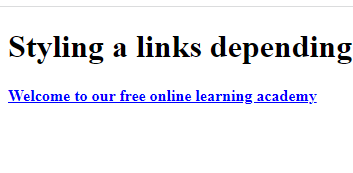
While specifying styles for link states, you should follow some rule
- Always define a: hover after a: link and a: visited
- Specify a: active after a: hover.
Text-Decoration
The Text-decoration property overwrites the link default styling.
Example
<!DOCTYPE html>
<html>
<head>
<title>
CSS3 Links
</title>
<style>
a:link {
text-decoration: none;
}
a:visited {
text-decoration: none;
}
a:hover {
text-decoration: overline;
}
a:active {
text-decoration: underline;
}
</style>
</head>
<body>
<h1>Styling a links depending on their state</h1>
<p><b><a href="https://www.vishacademy.com">Welcome to our free online learning academy</a></b></p>
</body>
</html>
The output of this code will be
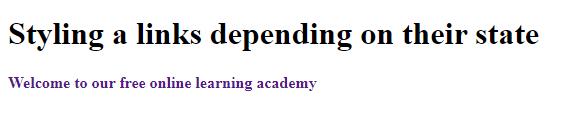
If you would like to learn more about decoration text, visit our CSS3 Text section.
Background Color for CSS3 Links
Background color defines color for CSS3 links.
Example
<!DOCTYPE html>
<html>
<head>
<style>
a:link {
background-color: greenyellow;
}
a:visited {
background-color: darkgoldenrod;
}
a:hover {
background-color: darkorchid;
}
a:active {
background-color: fuchsia;
}
</style>
</head>
<body>
<h1>Styling a links depending on their state</h1>
<p><b><a href="https://www.vishacademy.com">Welcome to our free online learning academy</a></b></p>
</body>
</html>
The output of this code will be

Link Button
We have combined different CSS properties to display the link as a button in an example displayed below.
Example
<!DOCTYPE html>
<html>
<head>
<style>
a:link,
a:visited {
background-color: lightpink;
color: whitesmoke;
padding: 15px 25px;
text-align: center;
text-decoration: none;
display: inline-block;
}
a:hover,
a:active {
background-color: violet;
}
</style>
</head>
<body>
<h1>Link buttons</h1>
<p>Styling a link as a button</p>
<a href="https://www.vishacademy.com">Welcome to Vish Academy</a>
</body>
</html>
The output of this code will be
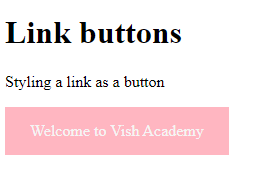
The example below demonstrates how to add different cursors to interactively to the link.
Example
<!DOCTYPE html>
<html>
<head>
<title>
CSS3 Links
</title>
<style>
a:link,
a:visited {
background-color: lightpink;
color: whitesmoke;
padding: 15px 25px;
text-align: center;
text-decoration: none;
display: inline-block;
}
a:hover,
a:active {
background-color: violet;
}
</style>
</head>
<body>
<h1>The cursor property</h1>
<a href="https://www.vishacademy.com" style="cursor: crosshair;">Start Learning today</a>
<br><br>
<a href="https://www.vishacademy.com" style="cursor: auto;">Start Learning today</a>
<br><br>
<a href="https://www.vishacademy.com" style="cursor: default;">Start Learning today</a>
<br><br>
<a href="https://www.vishacademy.com" style="cursor: e-resize;">Start Learning today</a>
<br><br>
<a href="https://www.vishacademy.com" style="cursor: help;">Start Learning today</a>
<br><br>
<a href="https://www.vishacademy.com" style="cursor: move;">Start Learning today</a>
<br><br>
<a href="https://www.vishacademy.com" style="cursor: n-resize;">Start Learning today</a>
<br><br>
<a href="https://www.vishacademy.com" style="cursor: ne-resize;">Start Learning today</a>
<br><br>
<a href="https://www.vishacademy.com" style="cursor: nw-resize;">Start Learning today</a>
<br><br>
<a href="https://www.vishacademy.com" style="cursor: pointer;">Start Learning today</a>
<br><br>
<a href="https://www.vishacademy.com" style="cursor: progress;">Start Learning today</a>
<br><br>
<a href="https://www.vishacademy.com" style="cursor: s-resize;">Start Learning today</a>
<br><br>
<a href="https://www.vishacademy.com" style="cursor: se-resize;">Start Learning today</a>
<br><br>
<a href="https://www.vishacademy.com" style="cursor: text;">Start Learning today</a>
<br><br>
<a href="https://www.vishacademy.com" style="cursor: w-resize;">Start Learning today</a>
<br><br>
<a href="https://www.vishacademy.com" style="cursor: wait;">Start Learning today</a>
</body>
</html>
The output of this code will be
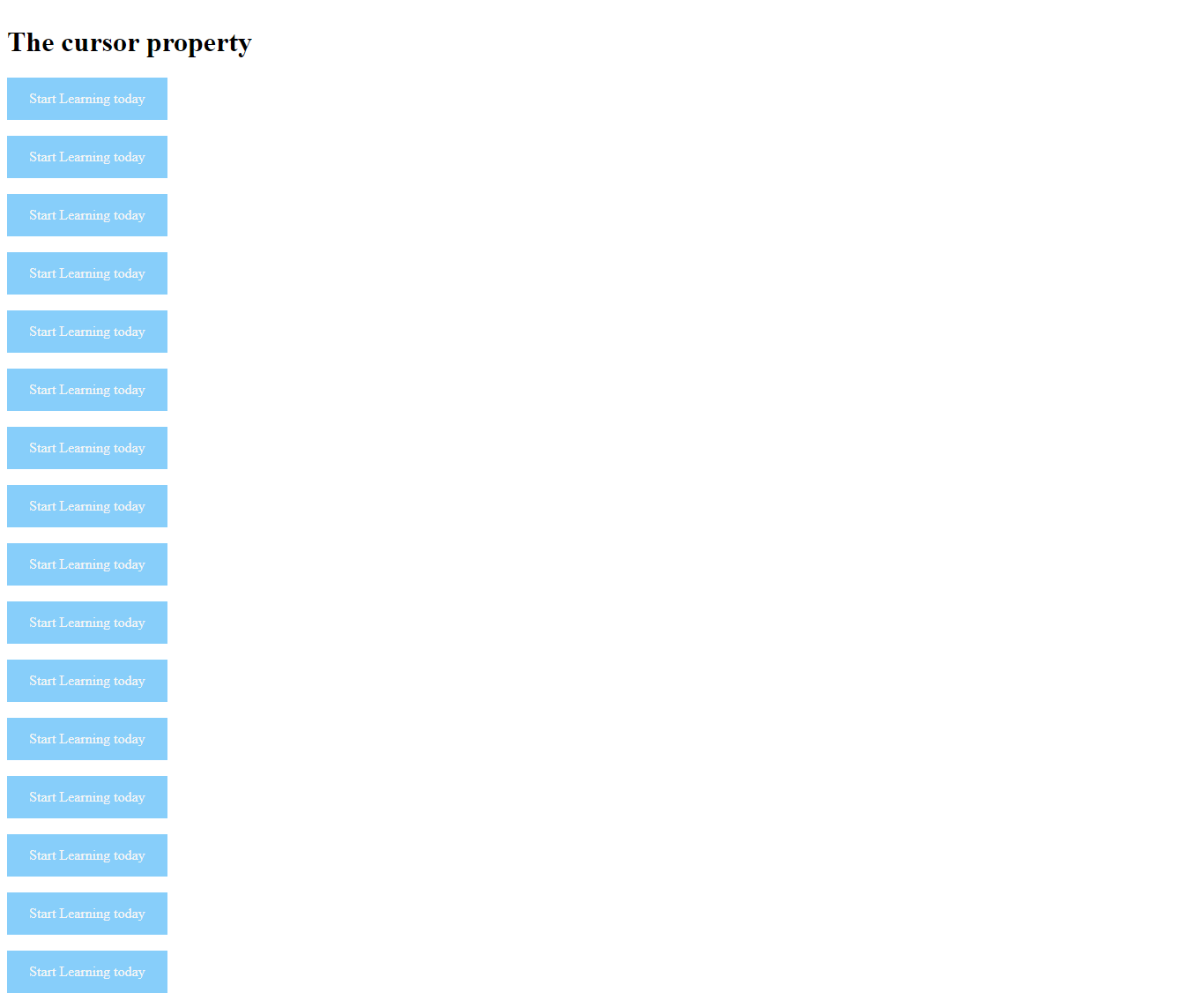
External Sources
https://developer.mozilla.org/en-US/docs/Learn/CSS/Styling_text/Styling_links





