HTML5 Attach JavaScript
JavaScript Attachment in HTML5
In this tutorial, we’ll teach you different methods for JavaScript attachment in HTML5. In HTML5, JavaScript is enclosed between the <script> and </script> tags.
Example
<!DOCTYPE HTML>
<html>
<head>
<title>javascript Attachment in HTML5</title>
</head>
<body>
<div id="demo">
</div>
<script>
document.getElementById("demo").innerHTML = "My first javascritp code"
</script>
</body>
</html>
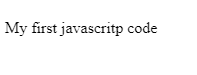
In the previous versions of JavaScript, we needed to specify a type attribute, but it is no longer required.
Functions and Events in JavaScript
A JavaScript function is a piece of code that performs specific tasks when called. For instance, a function may be called when a specific event occurs, like when users press a key from their keyboard.
You’ll learn more about the JavaScript events and functions when we cover Javascript in the later tutorials.
Javascript attachment in HTMl5 <head> or <body> section
Generally, professional web developers place many scripts in an HTML5 document. Scripts can be placed either in the <body> or <head> section of the HTML document or both place.
Javascript Attachment in the <head> Section
In the code snippet depicted below, we’ve placed the Javascript function in the <head> section of an HTML document. The function is called when our web page visitor presses a button.
Example
<!DOCTYPE HTML>
<html>
<head>
<title>
Javascript Attachment in HTML5
</title>
<script>
function testFunction() {
document.getElementById('test').innerHTML = 'My new heading'
}
</script>
</head>
<body>
<h1> Placing Javascript in the head section</h1>
<h1 id="test"> My First Javascript code </h1>
<button type="button" onclick="testFunction()"> Event triggered </button>
</body>
</html>
The output of this code will be
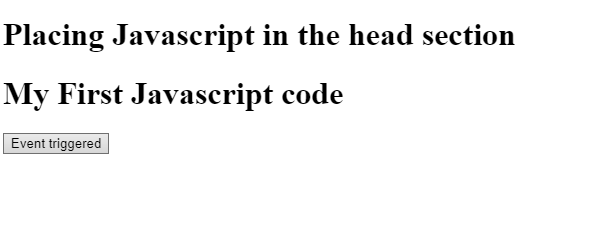 \
\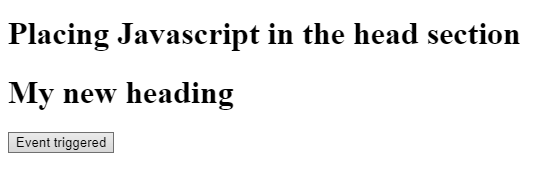
Javascript attachment in HTML5 <body> section
In the code listed below, we’ve placed the Javascript function in the body section of an HTML page. A function is called when someone presses a button.
Example
<!DOCTYPE html>
<html>
<head>
<title> Javascript Attachemnt in HTML5</title>
</head>
<body>
<h1> Placing Javascript in the body section</h1>
<h1 id="demo"> My First Javascript code </h1>
<button type="button" onclick="myFunction()"> Event triggered </button>
<script>
function myFunction() {
document.getElementById('demo').innerHTML = 'My new heading'
}
</script>
</body>
</html>
The output of this code will be
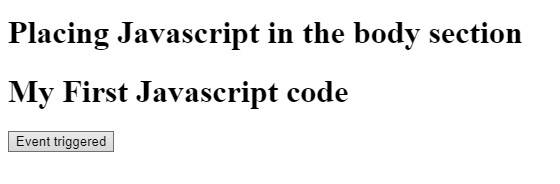
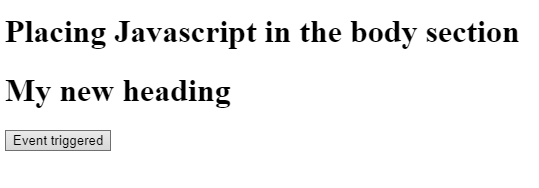
Placing Javascript code at the bottom of the page is a good development practice because script interpretation takes more time, leading to reduced page load speed.
Attaching Javascript as an External File
Seasoned developers always place Javascript code in a separate file and then embed it in an HTML5 document.
Example
function myFunction() {
document.getElementById('demo').innerHTML = 'My new heading'
}
External Javascript saves a lot of your time and effort, specifically when you need the same code in many web pages.
All Javascript files are stored with a .js extension.
To embed Javascript code in your HTML file with this file, assign the name of the script file to the src attribute of <script> tag
Example
<!DOCTYPE html>
<html>
<head>
<title> Javascript Attachment in HTML5</title>
</head>
<body>
<button onclick="myFunction()">click here</button>
<p id="demo"></p>
<script src="script.js">
</script>
</body>
</html>
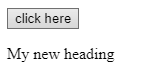
Furthermore, you can place external Javascript either in the head or body section of a page.
Advantages of External Javascript
Placing Javascript code as an external file has many advantages; some of them are as follows:
- It separates Javascript code from the HTML
- Caching Javascript tends to increase page load speed
- It makes the code easy to read and debug.
To embed many script files in one HTML file, use separate script tags for each file.
<script src=”script1.js”></script>
<script src=”sript2.js”> </script>
External References
An external script can be embedded in 3 different ways:
- By mentioning the full URL
- Mentioning a complete file path
- Without mentioning file path
Example
In this code snippet, we’ve mentioned the full URL address to embed script1.js in HTML file
<script src="https://www.vishacademy.com/js/script1.js"></script>
In this code, we’ve used file path to embed script1.js
<script src="/js/script1.js"></script>
In this code example, we haven’t used any file path to embed script1.js in our HTML file
<script src=”script1.js”></script>




